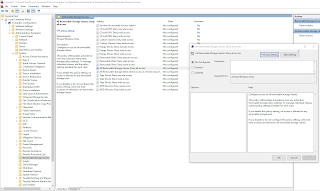Step1. 準備原始碼版本的遊戲引擎 Step2. 修改SteamVRHMD.cpp // ...\Engine\Plugins\Runtime\Steam\SteamVR\Source\SteamVR\Private int32 val; if (FParse::Value(Cmd, TEXT("MIRROR"), val)) { if ((val >= 0) && (val <= 3 )) { WindowMirrorMode = val; } else { Ar.Logf(TEXT("HMD MIRROR accepts values from 0 though 3 ")); } return true; } Step3. 修改SteamVRRender.cpp // ...\Engine\Plugins\Runtime\Steam\SteamVR\Source\SteamVR\Private int WindowMirrorMode = FMath::Clamp(CVarMirrorMode->GetValueOnRenderThread(), 0 , 3 ); else if (WindowMirrorMode == 3) { RendererModule->DrawRectangle( RHICmdList, 0, 0, ViewportWidth, ViewportHeight, 0.05f, 0.3f, 0.4f, 0.4f, FIntPoint(ViewportWidth, ViewportHeight), FIntPoint(1, 1), *VertexShader, EDRF_Default); } Step4. 儲存後重新編譯 Step5. 使用命令快速切換 (press '~' key) hmd mirror 1 (Native mode : sin